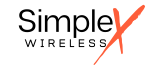Troubleshooting Simplex Wireless SIM card cellular connectivity.
Follow these steps if you having trouble connecting your device with SPX Global SIM. These steps are useful to iterate and identify the source of the issue as a self-help before issuing a ticket to Simplex support.
- Confirm that your device APN is set correctly, either us.simplex.iot or simplex.iot. (This would have been in the cover letter of the SIM card).
- Check that DATA ROAMING is ALLOW / Turned on your device
- Power-cycle your device.
- Check from the SPX Dashboard that the SIM is in your account and in state allowing connection. Skip this If you do not have an SPX account (like with prepaid plan). If you have not received an invite to an account, please check your email SPAM folder for the invite.
At your account Dashboard - check from Device Management /Device Details and Actions, that you see your SIM (ICCID) listed and that the SIM is in state has either Activated or Test Ready. If you see Pause or Deactivated, please use the Dashboard action to Activate it.
- Power down your device off and remove the SIM (physical SIM) then re-insert the SIM (physical SIM). Confirm your SIM is inserted properly, and that the SIM is making good contact with your device (this is more common than one thinks with IoT devices).
If you have an eSIM profile check that the profile is Downloaded and Installed properly and visible via your device OS LPA / IPA.
- Force Carrier Selection. If your device is using "Carrier A" force the device to "Carrier B". Ie. Your device is on T-Mobile, do a manual network search and force the device to AT&T.
- Confirm that you are in a location that has good cell coverage and service. Move the device or antenna closer to a window or opening as structures like walls will weaken the reception.
- Check that device you are using supports the required carriers and radio access technologies in your country / area.
- Check that you have automatic network selections enabled.
- Check that the device does not have manual Channel selection enabled (ie. some devices you can force your device to use “Band 22 only”)
- Check that the device has automatic Radio Technology selection enabled. Instead of manual selection such as 2G or 3G.
- Open data connection and try downloading/uploading data. Different devices and OS’s have their own ways of enabling cellular data and some prefer use of Wi-Fi if available so disabling Wi-Fi is advised.
- Put the Simplex SIM card in another device like Mobile Phone (Android/iPhone) to see if it gets data coverage in there. If the Mobile Phone gets data connection then it is something with your IoT device.
We’re here to help! You can always open a ticket with us at support@simplexwireless.com and we will get back to you with some answers!